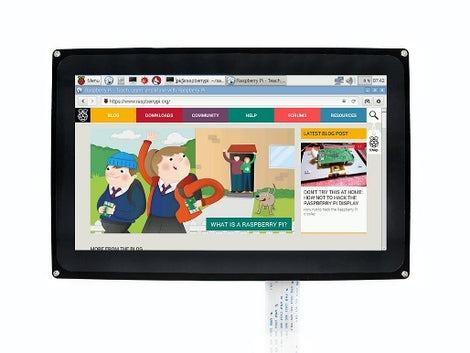4 inch IPS Resistive Touch Screen IPS LCD Screen
- $33.90
- Brand: Kuongshun Electronic
- Availability: In Stock
- SKU: RA333
4inch HDMI LCD Resistive Touch Screen 800x480 High Resolution HDMI interface Feature: 800x480 high resolution Resistive touch control IPS technology,...
Tags: Raspberry Pi Screen
4inch HDMI LCD Resistive Touch Screen 800x480 High Resolution HDMI interface
Feature:
- 800x480 high resolution
- Resistive touch control
- IPS technology, high quality and perfect displaying from very wide viewing angle
- Compatible and Direct-connect with any revision of Raspberry Pi (except the Pi 1 model B or Pi Zero, which requires an HDMI cable)
- Drivers provided (works with your own Raspbian/Ubuntu directly)
- Also works as a computer monitor, in this case, touch panel is unavailable and HDMI cable is required
- HDMI interface for displaying, no I/Os required (however, the touch panel still needs I/Os)
- Back light control to lower power consumption
Package List:
- 4inch HDMI LCD x1
- HDMI connectorx 1
- Touch pen x 1
- RPi screws pack (4pcs) x 1

---------------------------------------------------------------------------------------------------------------------------------------------------
4 inch 320x480 Resistive Touch Screen TFT XPT2046 LCD compatible
Features:
- 480x320 hardware resolution
- Resistive touch control
- Supports any revision of Raspberry Pi (directly-pluggable)
- Drivers provided (works with your own Raspbian/Ubuntu/Kali/Retropie)
- Supports FBCP software driver as well, allows to config software resolution and set up dual-display
- IPS technology, high quality and perfect displaying from very wide viewing angle
Package List:
- 4inch RPi LCD (A) *1
- Touch pen *1
- RPi screws pack (2pcs) *1

---------------------------------------------------------------------------------------------------------------------------------------------------
Combined with the Raspberry Pi, allows you to:
- Take photos by touching (up to 17 camera modes)
- Use software keyboard (system interaction without keyboard/mouse)
FAQ
1. Why the LCD doesn't work with my Raspbian?
- To use the LCD with the Raspberry Pi official image, driver should be installed first. Please refer to the user manual.
- However, for the first testing, you may want to use our provided image directly.
2. Why the LCD still doesn't work with the provided image?
- Make sure the hardware connection is correct and connects fine.
- Make sure the image in TF card is burnt correctly.
- The PWR will keep on and the ACT will keep blinking when the Raspberry Pi starts up successfully, in case both of the two LEDs keep on, it is possible that the image was burnt incorrectly OR the TF card was in bad contact.
3. Which power supply should I use?
- It is strongly recommended to use a stand-alone 5V/2A power adapter, because the PC's USB port might have not enough power to support the Pi and LCD.